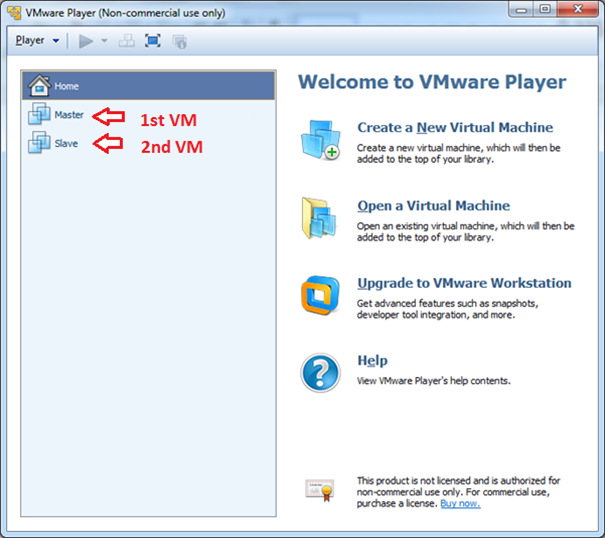In this blog we will learn how to setup a Hadoop Fully Distributed Mode Cluster with one Namenode (master) and 2 Datanodes (slaves) using your Windows 64 bit PC or laptop
1. Towards this we need to have 2 Virtual Machines
(VM) in the same windows system ready, on which Hadoop should be installed in
Pseudo Distributed Mode.
For details on how to setup
Hadoop Pseudo Distributed Mode cluster, please refer my blog http://hadooppseudomode.blogspot.in/
. In this blog I have recorded detailed steps with supported screenshots
to install and setup Hadoop cluster in a Pseudo Distributed Mode using your
Windows 64 bit PC or laptop
Note: Using
VMware you can have 2 VM’s running simultaneously. To do that, open VMware player
by double clicking its desktop icon and select the 1st VM and play.
Then go back to your windows desktop and double click on the VMware desktop
icon to initiate it’s another session and play the 2nd VM
2. I will use the 1st virtual machine
(Named: Master) to work both as Namenode and Datanode. The 2nd
virtual machine (Named: Slave) will be used as Datanode.
Note: The names
given to these virtual machines in the VMware Player is only for identification
purpose and it does not affect the cluster setup. You are free to name your 2
VM as per your preference
3. Play both the VM’s (Master and Slave system) and
login using hduser account
4. We need Stop all the Hadoop services in both the
Master and Slave system. From the Master system type the below command and then
login to the Salve system and run the same command
/home/hduser/hadoop/bin/stop-all.sh
5. Note down the IP Address of both the VM’s. For
that open its LXTerminal and type command
ifconfig
6. My Master system (1st VM) IP address
is 192.168.xx.xx2 and my Slave system (2nd VM) IP address is 192.168.xx.xx3
7. Login to the Master system (1st VM).
Open its LXTerminal. Type the below command to check if the Slave system (2nd
VM) is in the same network and is accessible.
ping -c 5 <<ip address of the Slave system>>
ping -c 5 192.168.xx.xx3
Next step is to edit
the /etc/hosts file in which we will put the IPs and Name of each system in the
cluster. This has to be done in both the Master (1st VM) and Slave
(2nd VM) systems
8. From Master
system (1st VM) - Open LXTerminal and type the below command
sudo leafpad /etc/hosts
Enter hduser password and hosts
file will open
In the hosts file add the ip
address and name of both the systems (master and slave) right below the ubuntu
system name. The IP address and its name should be tab separated.
192.168.xx.x2 master
192.168.xx.x3 slave
9. From Slave
system (2nd VM) – Repeat Step No 8 as listed above
Next step is to give access
to Master system to gain a password less shell entry to Slave System. That is,
from the Master system you should be able to access the shell of the Slave
system without the need to password. This is achieved by sharing Master system
public key with the Slave system
10. From Master system (1st VM)
– Type the following command
ssh-copy-id -i /home/hduser/.ssh/id_rsa.pub hduser@slave
You will be prompted for
confirmation. Type yes and enter. And then for password. Give password of
hduser.
Slave added to the list of know
hosts confirmation message would show on screen
Now enter below command and you
will not be prompted for any password which confirms the keys are shared
properly
ssh slave
ssh slave
Next step is to
record the Namenode systems name/ipaddress in the hadoop’s /conf/masters file. This
has to be done in both the Master (1st VM) and Slave (2nd
VM) systems
11. From
Master system (1st VM) – Type the following command to open
masters file
leafpad /home/hduser/hadoop/conf/masters
Enter following values and save
master
12. From
Slave system (2nd VM) – Repeat Step 11 as listed above
Next we have to list
the names of the salves system in the hadoop’s /conf/slaves file. This is
needed only in the Master (1st VM) system
13. In the
Master system (1st VM) – Type the following command to open
slaves file
leafpad /home/hduser/hadoop/conf/slaves
Enter following values
master
slave
Next we will have to record
the Namenode system’s name in core-site.xml file and the Job tracker system
name in mapred-site.xml file. This has to be done in both the Master (1st
VM) and Slave (2nd VM) systems
14. From
Master system (1st VM) – Type the following command to open core-site.xml
file
leafpad /home/hduser/hadoop/conf/core-site.xml
Replace the word localhost:54310 with master:54310
15 From
Master system (1st VM) – Type the following command to open
mapred-site.xml file
leafpad /home/hduser/hadoop/conf/mapred-site.xml
Replace the word localhost:54311 with master:54311
16. From Slave
system (2st VM) – Repeat Step 14 and 15 as listed above and save
the changes made to core -site.xml and mapred-site.xml files
17. In the
Master system (1st VM) – Type the following command to open
hdfs-site.xml file. Here we will change the replication factor to 2
leafpad /home/hduser/hadoop/conf/hdfs-site.xml
Since the Salve
system was initially configured to function as Pseudo Mode Cluster, its
datanode will still be referring the Namenode namespaceID of the same system
instead of using the Namenode namespaceID of the master system (new Namenode).
The namespaceID is stored in the VERSION file. This needs to be changed only in
the Slave system as the Master system still continues to work both as master
and slave
18. From Master
system (1st VM) – We need to find out the namespaceID of the
Namenode. For that type the following command to open VERSION file
sudo leafpad /home/hduser/hadoop_tmp_files/dfs/data/current/VERSION
Just Note down the namespaceid.
My Master systems namespaceID=306023161
Note: The VERSION file is located inside
hadoop_tmp_files folder whose path is specified in the
/hadoop/bin/core-site.xml file. If you have changed the storage path, pass the
same path in the above command
19. From Slave
system (2st VM) – We need to change the namespaceID which is
shared by the namenode with the datanode. For that, type the following command
to open VERSION file
sudo leafpad /home/hduser/hadoop_tmp_files/dfs/data/current/VERSION
Change the namespaceID to what
you have noted down from the previous step. In my example I will change it to
namespaceID=306023161
Note: The VERSION file is located inside
hadoop_tmp_files folder whose path is specified in the
/hadoop/bin/core-site.xml file. If you have changed the storage path, pass the
same path in the above command
20. From Master
system (1st VM) – Next step is to Start all hadoop services
/home/hduser/hadoop/bin/start-all.sh
21 From
Master system (1st VM) – Type jps command to check if the below
listed java processes are running
namenode
secondary namenode
datanode
jobtracker
tasktracker
22. From Slave
system (2nd VM) – Type jsp command to check if the below listed java
processes are running
tasktracker
datanode
23 From
system (1st VM) – Open Chrome browser in your lubuntu Master machine
and browse for Localhost:50070. Number
of Live nodes would show up as 2. This confirms that you have setup a fully
distributed Hadoop Cluster with 2 Datanodes.
Hope this helped. Do reach out to me if you have any
questions.
If you found this blog useful, please convey your thanks by
posting your comments